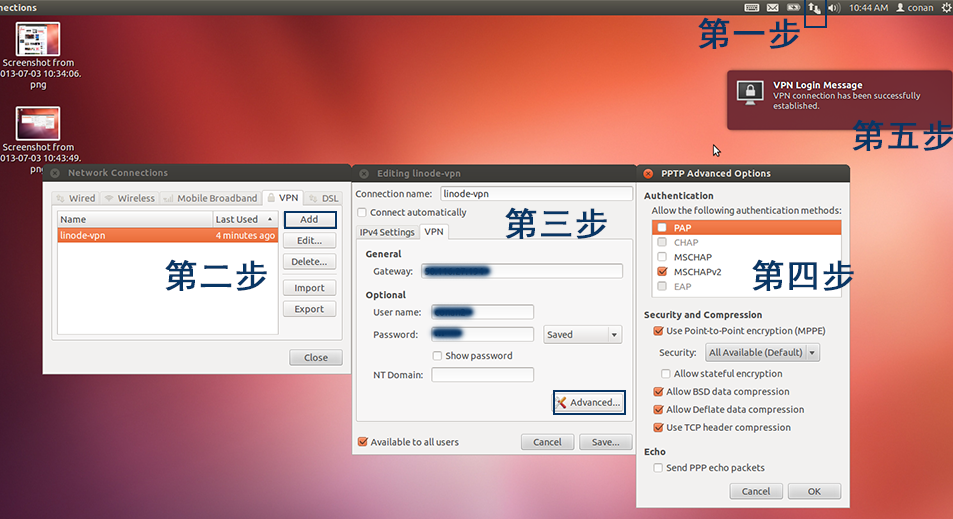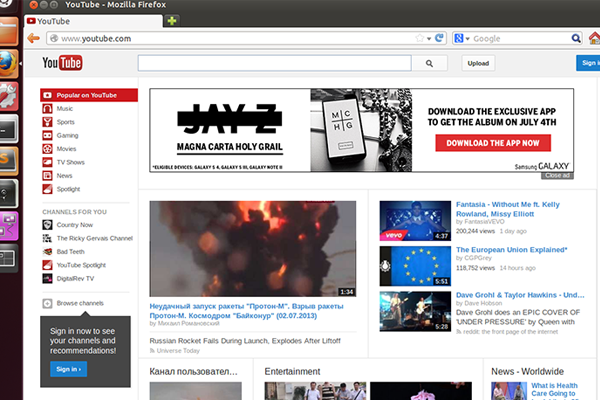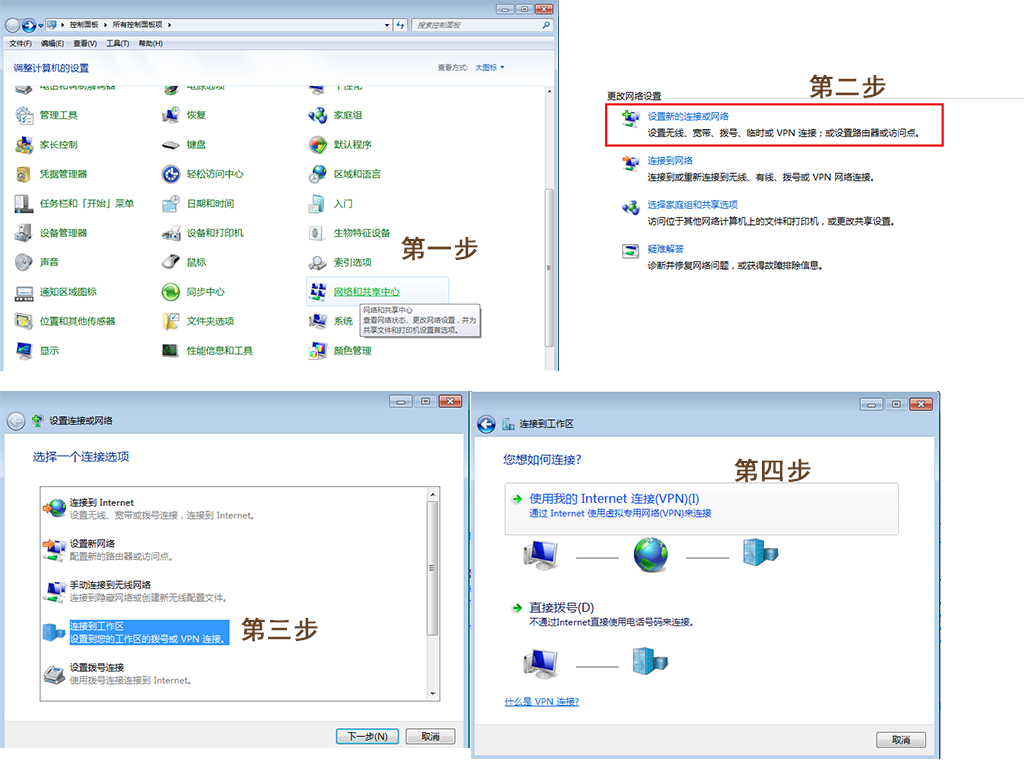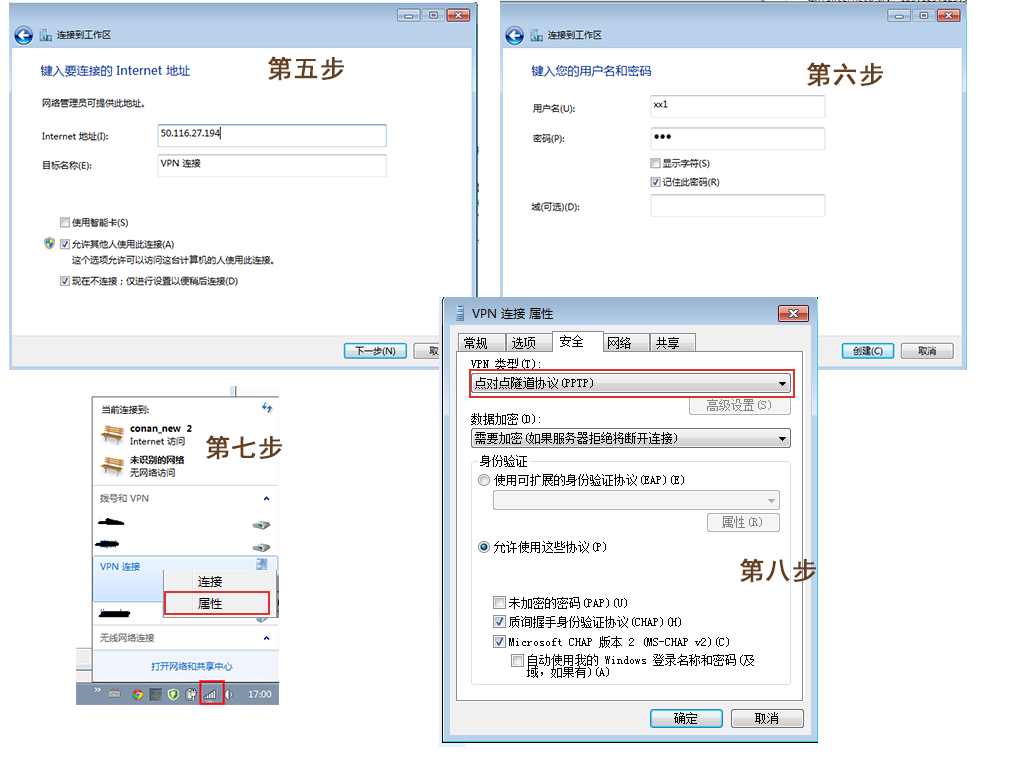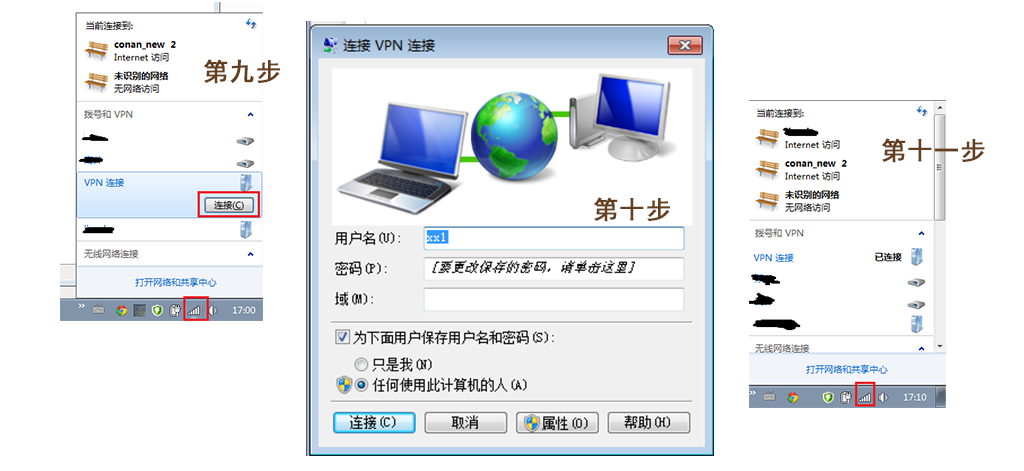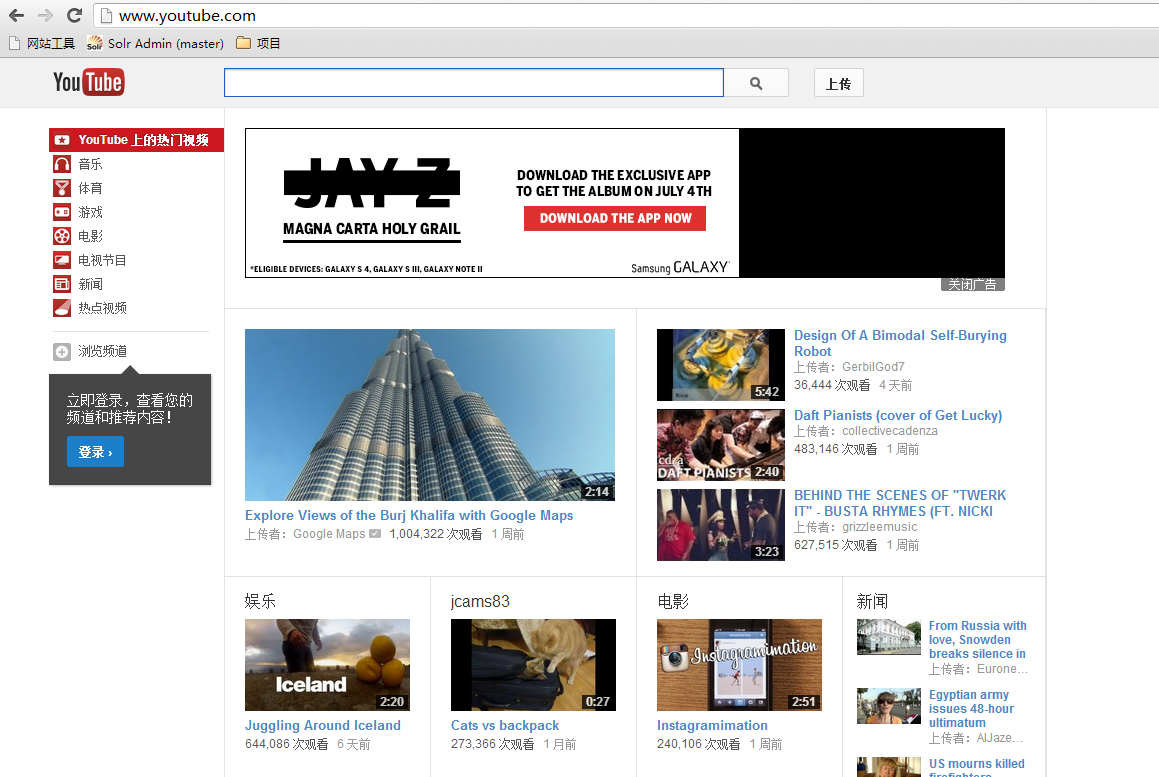操作系统实用工具系列文章,将介绍基于Linux ubuntu的各种工具软件的配置和使用。有些工具大家早已耳熟能详,有些工具经常用到但确依然陌生。我将记录我在使用操作系统时,安装及配置工具上面的一些方法,把使用心得记录下来也便于自己的以后查找和回忆。
关于作者
- 张丹(Conan), 程序员Java,R,PHP,Javascript
- weibo:@Conan_Z
- blog: http://blog.fens.me
- email: bsspirit@gmail.com
转载请注明出处:
http://blog.fens.me/vpn-pptp-client-ubuntu/
前言
GFW给大家的生活事带来了各种不便,只有靠我们自己才能改变这种不便。像facebook, twitter, youtube, google+, bitbucket, slideside…. 这些世界知名的网站,我们都没有办法直接访问,有时候你很难联想到为什么要屏蔽这些网站。特别是纯技术社区!
不过我们也有很多的技术,可以穿越这条封锁线。今天我们聊一下,ubuntu通过PPTP协议使用VPN(Virtual Private Network),如何看到外面的世界。
关于PPTP的服务器端配置:请参考 在Ubuntu上安装PPTP VPN服务 文章
win7通过PPTP协议使用VPN:请参考 win7通过PPTP协议使用VPN 文章
目录
- 获得VPN账号
- ubuntu客户端界面配置
- ubuntu命令行配置
- 看看外面的世界youtube
1. 获得VPN账号
当你有了基于PPTP协议的VPN账号后,怎么在ubuntu中配置!
VPN账号包括3个部分:IP,用户名,密码
比如:(只为演示说明,此账号不可用)
ip: 123.123.123.123
用户名:xx1
密码: xx2
2. ubuntu客户端界面配置
1. 点击右上角网络 –》VPN Connections –》Configure VPN
2. 新建一个VPN连接–》Add
3. 输入VPN账号:–》Advanced
Connection name: 连接号
Gateway: VPN服务器IP
Username: 用户名
Password: 密码
4. 高级选项 –》 Use Point-to-Point encryption(MPPE)
5. 选择VPN连接 –》 连接成功提示。
3. ubuntu命令行配置
安装pptp客户端软件
~ sudo apt-get install pptp-linux
查看网络配置
~ ifconfig
eth0 Link encap:Ethernet HWaddr 08:00:27:90:e8:19
inet addr:192.168.1.200 Bcast:192.168.1.255 Mask:255.255.255.0
inet6 addr: fe80::a00:27ff:fe90:e819/64 Scope:Link
UP BROADCAST RUNNING MULTICAST MTU:1500 Metric:1
RX packets:74 errors:0 dropped:0 overruns:0 frame:0
TX packets:64 errors:0 dropped:0 overruns:0 carrier:0
collisions:0 txqueuelen:1000
RX bytes:8112 (8.1 KB) TX bytes:8542 (8.5 KB)
lo Link encap:Local Loopback
inet addr:127.0.0.1 Mask:255.0.0.0
inet6 addr: ::1/128 Scope:Host
UP LOOPBACK RUNNING MTU:16436 Metric:1
RX packets:0 errors:0 dropped:0 overruns:0 frame:0
TX packets:0 errors:0 dropped:0 overruns:0 carrier:0
collisions:0 txqueuelen:0
RX bytes:0 (0.0 B) TX bytes:0 (0.0 B)
~ route -n
Kernel IP routing table
Destination Gateway Genmask Flags Metric Ref Use Iface
0.0.0.0 192.168.1.1 0.0.0.0 UG 100 0 0 eth0
192.168.1.0 0.0.0.0 255.255.255.0 U 0 0 0 eth0
~ ip route
default via 192.168.1.1 dev eth0 metric 100
192.168.1.0/24 dev eth0 proto kernel scope link src 192.168.1.200
初始化一个VPN的连接通道:myvpn
~ sudo pptpsetup --create myvpn --server xxx.xxx.xxx.xxx --username xx1--password xx2--encrypt --start
Using interface ppp0
Connect: ppp0 /dev/pts/1
CHAP authentication succeeded
MPPE 128-bit stateless compression enabled
local IP address 10.10.10.3
remote IP address 10.10.10.1
成功连接到远程VPN服务器。
通过刚才的创建脚步:
在/etc/ppp/peers目录下面,会生成一个叫myvpn的文件。
在/etc/ppp目录下面,用户名和密码会写在chap-secrets文件中。
~ sudo vi /etc/ppp/peers/myvpn
# written by pptpsetup
pty "pptp xxx.xxx.xxx.xxx --nolaunchpppd"
lock
noauth
nobsdcomp
nodeflate
name conan2
remotename myvpn
ipparam myvpn
require-mppe-128
#生成用户名和密码
~ sudo vi /etc/ppp/chap-secrets
xx1 myvpn "xx2" *
通过网站路由功能,测试VPN
#安装traceroute
~ sudo apt-get install traceroute
~ traceroute www.163.com
traceroute to www.163.com (101.23.128.17), 30 hops max, 60 byte packets
1 localhost (192.168.1.1) 2.222 ms 3.144 ms 3.132 ms
2 111.192.144.1 (111.192.144.1) 80.279 ms 80.632 ms 80.624 ms
3 61.148.185.69 (61.148.185.69) 9.026 ms 9.492 ms 9.479 ms
4 124.65.61.157 (124.65.61.157) 9.469 ms 9.459 ms 9.447 ms
5 202.96.12.185 (202.96.12.185) 9.829 ms 9.783 ms 9.771 ms
6 219.158.96.110 (219.158.96.110) 17.160 ms 17.210 ms 17.158 ms
7 61.182.176.178 (61.182.176.178) 30.222 ms 28.589 ms 28.077 ms
8 60.5.194.58 (60.5.194.58) 29.293 ms 29.287 ms 29.276 ms
9 60.5.197.214 (60.5.197.214) 26.617 ms 26.724 ms 26.668 ms
10 101.23.255.45 (101.23.255.45) 27.672 ms 28.147 ms 26.811 ms
11 101.23.128.17 (101.23.128.17) 25.890 ms 28.065 ms 28.420 ms
我们发现虽然VPN已经连接成功,但是路由没有通过VPN上网,第1跳还是localhost (192.168.1.1)
再次查看网络连接配置
~ ifconfig
eth0 Link encap:Ethernet HWaddr 08:00:27:90:e8:19
inet addr:192.168.1.200 Bcast:192.168.1.255 Mask:255.255.255.0
inet6 addr: fe80::a00:27ff:fe90:e819/64 Scope:Link
UP BROADCAST RUNNING MULTICAST MTU:1500 Metric:1
RX packets:175 errors:0 dropped:0 overruns:0 frame:0
TX packets:162 errors:0 dropped:0 overruns:0 carrier:0
collisions:0 txqueuelen:1000
RX bytes:16817 (16.8 KB) TX bytes:19723 (19.7 KB)
lo Link encap:Local Loopback
inet addr:127.0.0.1 Mask:255.0.0.0
inet6 addr: ::1/128 Scope:Host
UP LOOPBACK RUNNING MTU:16436 Metric:1
RX packets:0 errors:0 dropped:0 overruns:0 frame:0
TX packets:0 errors:0 dropped:0 overruns:0 carrier:0
collisions:0 txqueuelen:0
RX bytes:0 (0.0 B) TX bytes:0 (0.0 B)
ppp0 Link encap:Point-to-Point Protocol
inet addr:10.10.10.3 P-t-P:10.10.10.1 Mask:255.255.255.255
UP POINTOPOINT RUNNING NOARP MULTICAST MTU:1496 Metric:1
RX packets:7 errors:0 dropped:0 overruns:0 frame:0
TX packets:7 errors:0 dropped:0 overruns:0 carrier:0
collisions:0 txqueuelen:3
RX bytes:70 (70.0 B) TX bytes:76 (76.0 B)
~ route -n
Kernel IP routing table
Destination Gateway Genmask Flags Metric Ref Use Iface
0.0.0.0 192.168.1.1 0.0.0.0 UG 100 0 0 eth0
10.10.10.1 0.0.0.0 255.255.255.255 UH 0 0 0 ppp0
50.116.27.194 192.168.1.1 255.255.255.255 UGH 0 0 0 eth0
192.168.1.0 0.0.0.0 255.255.255.0 U 0 0 0 eth0
~ ip route
default via 192.168.1.1 dev eth0 metric 100
10.10.10.1 dev ppp0 proto kernel scope link src 10.10.10.3
50.116.27.194 via 192.168.1.1 dev eth0 src 192.168.1.200
192.168.1.0/24 dev eth0 proto kernel scope link src 192.168.1.200
我们发现默认路由是指向eth0。
下面修改路由配置:
#修改路由命令
~ sudo ip route del default
~ sudo ip route add default dev ppp0
~ route -n
Kernel IP routing table
Destination Gateway Genmask Flags Metric Ref Use Iface
0.0.0.0 0.0.0.0 0.0.0.0 U 0 0 0 ppp0
10.10.10.1 0.0.0.0 255.255.255.255 UH 0 0 0 ppp0
50.116.27.194 192.168.1.1 255.255.255.255 UGH 0 0 0 eth0
192.168.1.0 0.0.0.0 255.255.255.0 U 0 0 0 eth0
~ ip route
default dev ppp0 scope link
10.10.10.1 dev ppp0 proto kernel scope link src 10.10.10.3
50.116.27.194 via 192.168.1.1 dev eth0 src 192.168.1.200
192.168.1.0/24 dev eth0 proto kernel scope link src 192.168.1.200
~ traceroute www.163.com
traceroute to www.163.com (101.23.128.17), 30 hops max, 60 byte packets
1 localhost (10.10.10.1) 281.093 ms 281.414 ms 280.941 ms
2 router2-dal.linode.com (67.18.7.162) 281.225 ms 281.109 ms 281.841 ms
3 xe-2-0-0.car04.dllstx2.networklayer.com (67.18.7.93) 280.882 ms 284.002 ms 283.913 ms
4 po102.dsr01.dllstx2.networklayer.com (70.87.254.81) 284.123 ms 284.087 ms 283.979 ms
5 po21.dsr01.dllstx3.networklayer.com (70.87.255.65) 284.000 ms 283.921 ms 283.839 ms
6 ae16.bbr01.eq01.dal03.networklayer.com (173.192.18.224) 283.542 ms 279.296 ms 290.455 ms
7 dls-bb1-link.telia.net (213.248.102.173) 301.426 ms 302.092 ms 302.085 ms
8 las-bb1-link.telia.net (213.155.131.77) 327.192 ms 327.350 ms 327.344 ms
9 chinaunicom-ic-151188-las-bb1.telia.net (213.248.94.126) 478.941 ms 479.089 ms 479.083 ms
10 219.158.30.173 (219.158.30.173) 496.679 ms 496.673 ms 496.667 ms
11 219.158.97.57 (219.158.97.57) 516.819 ms 517.035 ms 517.011 ms
12 219.158.5.129 (219.158.5.129) 491.084 ms 490.018 ms 497.472 ms
13 219.158.100.130 (219.158.100.130) 518.239 ms 518.216 ms 518.192 ms
14 61.182.176.186 (61.182.176.186) 533.695 ms 533.673 ms 533.666 ms
15 101.23.255.230 (101.23.255.230) 512.212 ms 512.500 ms 512.479 ms
16 60.5.194.74 (60.5.194.74) 519.246 ms 519.815 ms 519.791 ms
17 101.23.255.45 (101.23.255.45) 526.522 ms 526.907 ms 526.844 ms
18 101.23.128.17 (101.23.128.17) 522.068 ms 517.535 ms 517.240 ms
查看第一跳,localhost (10.10.10.1),已经通过VPN实现路由。
停止VPN
~ sudo poff myvpn
~ ifconfig
eth0 Link encap:Ethernet HWaddr 08:00:27:90:e8:19
inet addr:192.168.1.200 Bcast:192.168.1.255 Mask:255.255.255.0
inet6 addr: fe80::a00:27ff:fe90:e819/64 Scope:Link
UP BROADCAST RUNNING MULTICAST MTU:1500 Metric:1
RX packets:2270 errors:0 dropped:0 overruns:0 frame:0
TX packets:1991 errors:0 dropped:0 overruns:0 carrier:0
collisions:0 txqueuelen:1000
RX bytes:207578 (207.5 KB) TX bytes:184147 (184.1 KB)
lo Link encap:Local Loopback
inet addr:127.0.0.1 Mask:255.0.0.0
inet6 addr: ::1/128 Scope:Host
UP LOOPBACK RUNNING MTU:16436 Metric:1
RX packets:0 errors:0 dropped:0 overruns:0 frame:0
TX packets:0 errors:0 dropped:0 overruns:0 carrier:0
collisions:0 txqueuelen:0
RX bytes:0 (0.0 B) TX bytes:0 (0.0 B)
再ping网站,发现网络出现问题。Network is unreachable
~ ping www.163.com
connect: Network is unreachable
~ route -n
Kernel IP routing table
Destination Gateway Genmask Flags Metric Ref Use Iface
50.116.27.194 192.168.1.1 255.255.255.255 UGH 0 0 0 eth0
192.168.1.0 0.0.0.0 255.255.255.0 U 0 0 0 eth0
~ ip route
50.116.27.194 via 192.168.1.1 dev eth0 src 192.168.1.200
192.168.1.0/24 dev eth0 proto kernel scope link src 192.168.1.200
重置路由
~ sudo ip route add default via 192.168.1.1
~ route -n
Kernel IP routing table
Destination Gateway Genmask Flags Metric Ref Use Iface
0.0.0.0 192.168.1.1 0.0.0.0 UG 0 0 0 eth0
50.116.27.194 192.168.1.1 255.255.255.255 UGH 0 0 0 eth0
192.168.1.0 0.0.0.0 255.255.255.0 U 0 0 0 eth0
~ ip route
default via 192.168.1.1 dev eth0
50.116.27.194 via 192.168.1.1 dev eth0 src 192.168.1.200
192.168.1.0/24 dev eth0 proto kernel scope link src 192.168.1.200
#再次ping网站,访问成功!
~ ping www.163.com
PING 163.xdwscache.glb0.lxdns.com (101.23.128.17) 56(84) bytes of data.
64 bytes from 101.23.128.17: icmp_req=1 ttl=54 time=25.6 ms
64 bytes from 101.23.128.17: icmp_req=2 ttl=54 time=25.5 ms
64 bytes from 101.23.128.17: icmp_req=3 ttl=54 time=27.8 ms
通过ip-up, ip-down配置路由
~ sudo vi /etc/ppp/ip-up.d/route-traffic
#!/bin/bash
/sbin/ip route add 50.116.27.194 via 192.168.1.1
/sbin/ip route del default
/sbin/ip route add default dev ppp0
~ sudo vi /etc/ppp/ip-down.d/disableroute
#!/bin/bash
/sbin/ip route add default via 192.168.1.1
重启VPN连接
~ sudo pon myvpn
#路由跟踪正确
~ traceroute www.163.com
traceroute to www.163.com (123.125.34.30), 30 hops max, 60 byte packets
1 localhost (10.10.10.1) 293.397 ms 293.782 ms 293.668 ms
2 router2-dal.linode.com (67.18.7.162) 293.530 ms 293.721 ms 294.223 ms
3 xe-2-0-0.car04.dllstx2.networklayer.com (67.18.7.93) 293.454 ms 293.358 ms 293.239 ms
4 po102.dsr02.dllstx2.networklayer.com (70.87.254.85) 293.749 ms 293.650 ms 293.544 ms
5 po22.dsr02.dllstx3.networklayer.com (70.87.255.69) 293.444 ms 293.339 ms 293.242 ms
6 ae17.bbr02.eq01.dal03.networklayer.com (173.192.18.230) 293.117 ms 293.525 ms 300.406 ms
7 dls-bb1-link.telia.net (80.239.195.177) 300.850 ms 300.667 ms 300.320 ms
#正常退出
~ sudo poff myvpn
#测试网络连接正常
~ ping www.163.com
PING 163.xdwscache.glb0.lxdns.com (101.23.128.17) 56(84) bytes of data.
64 bytes from 101.23.128.17: icmp_req=1 ttl=54 time=28.2 ms
64 bytes from 101.23.128.17: icmp_req=2 ttl=54 time=28.1 ms
4. 看看外面的世界youtube
技术性文章,帮助大家更好的了解互联网。
转载请注明出处:
http://blog.fens.me/vpn-pptp-client-ubuntu/