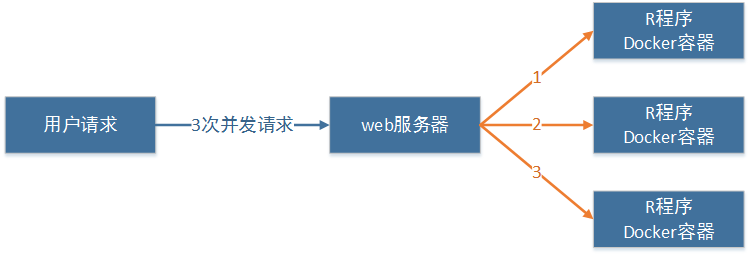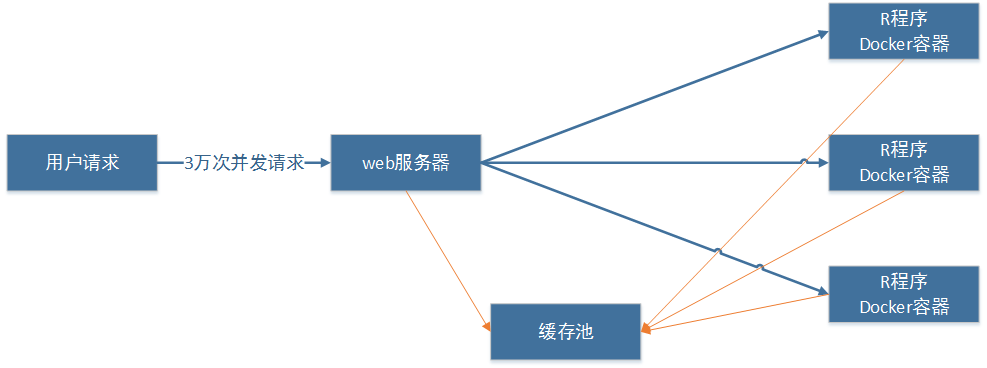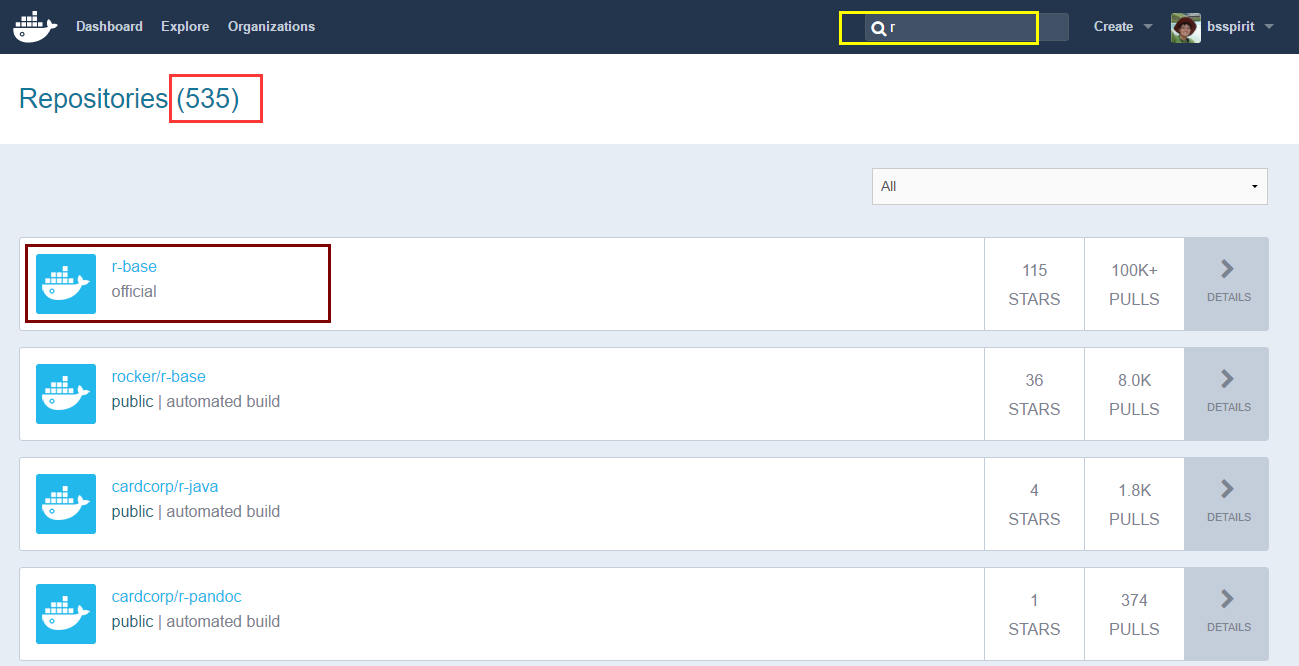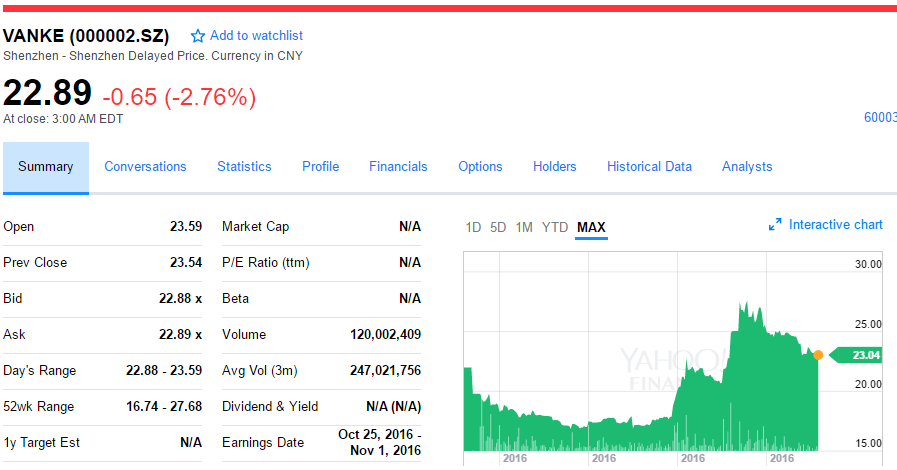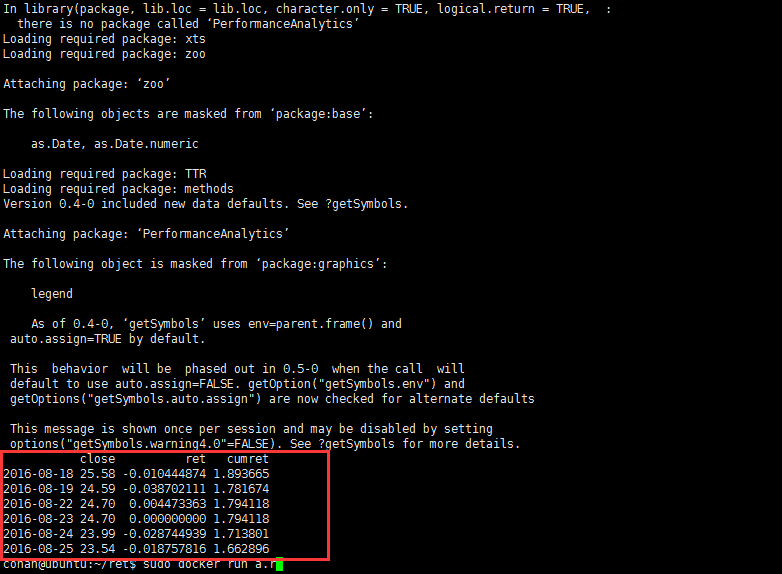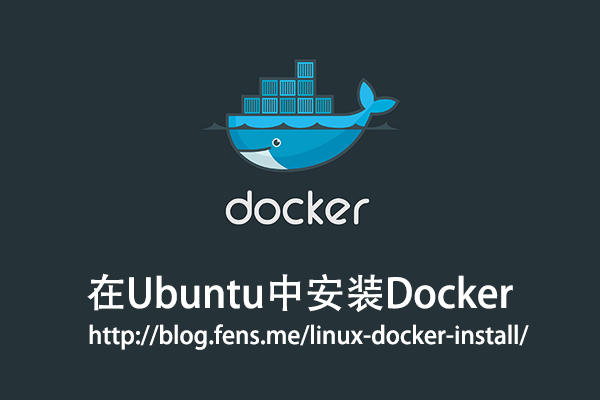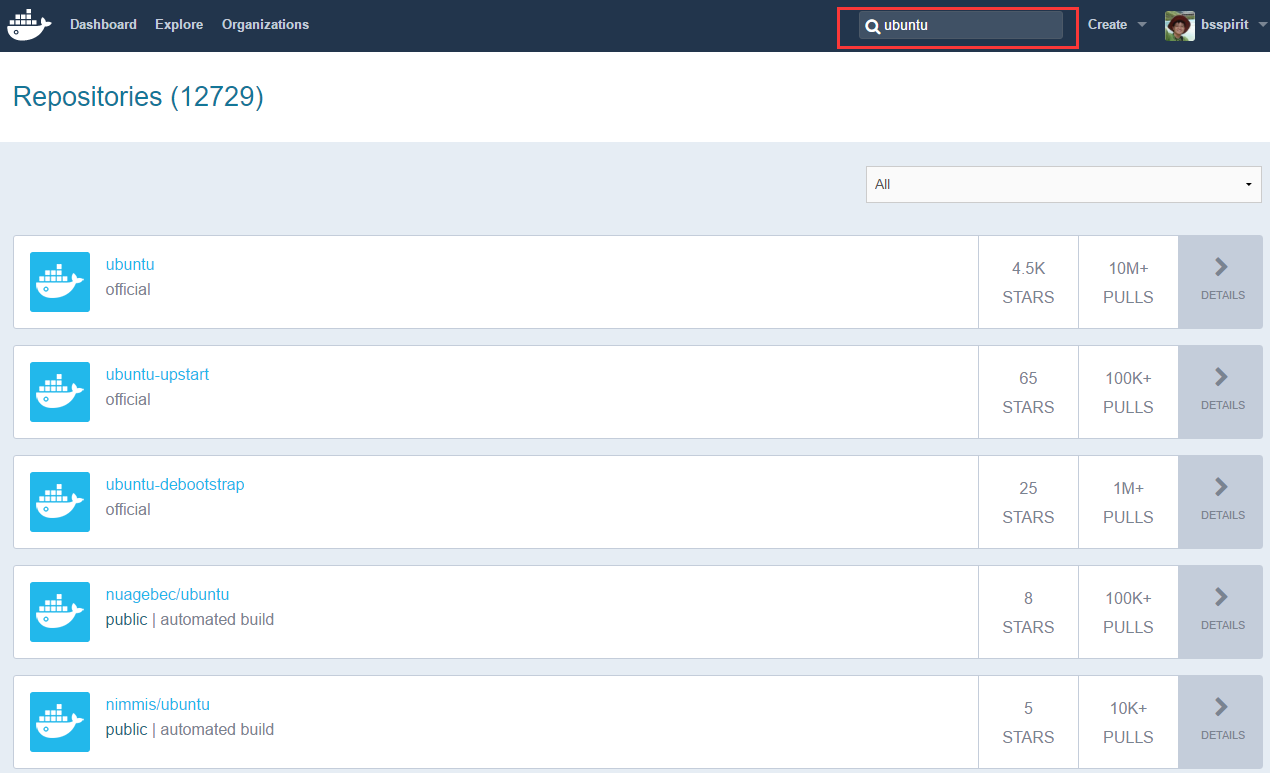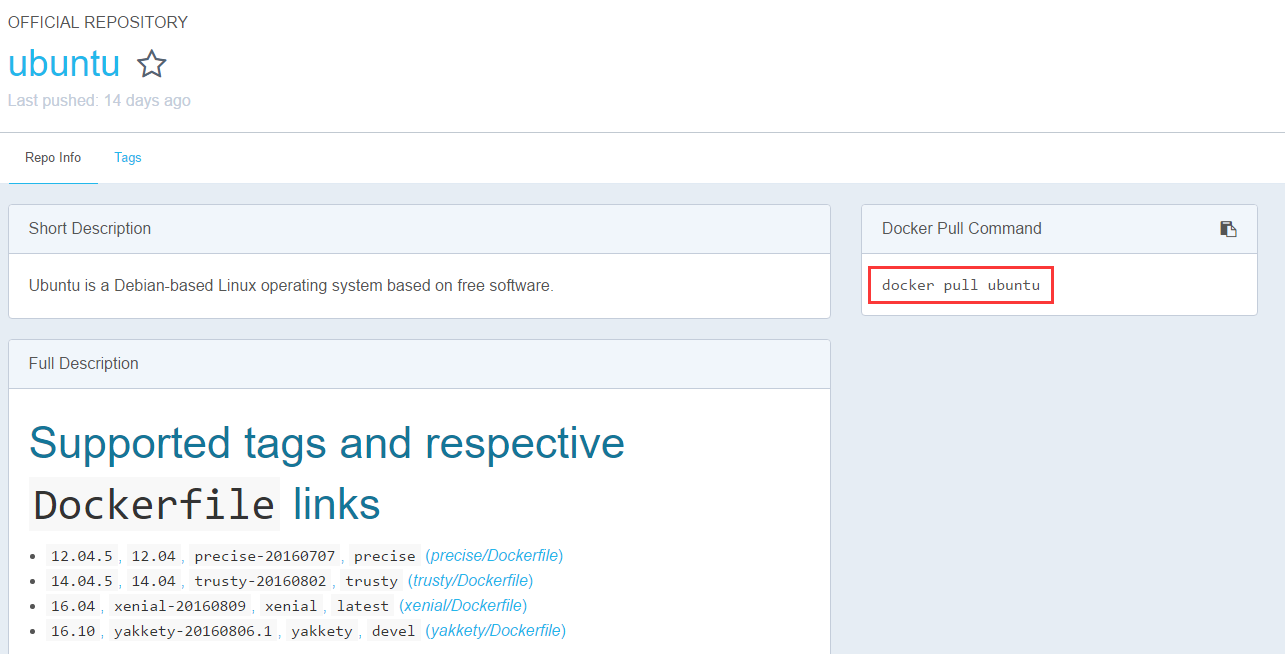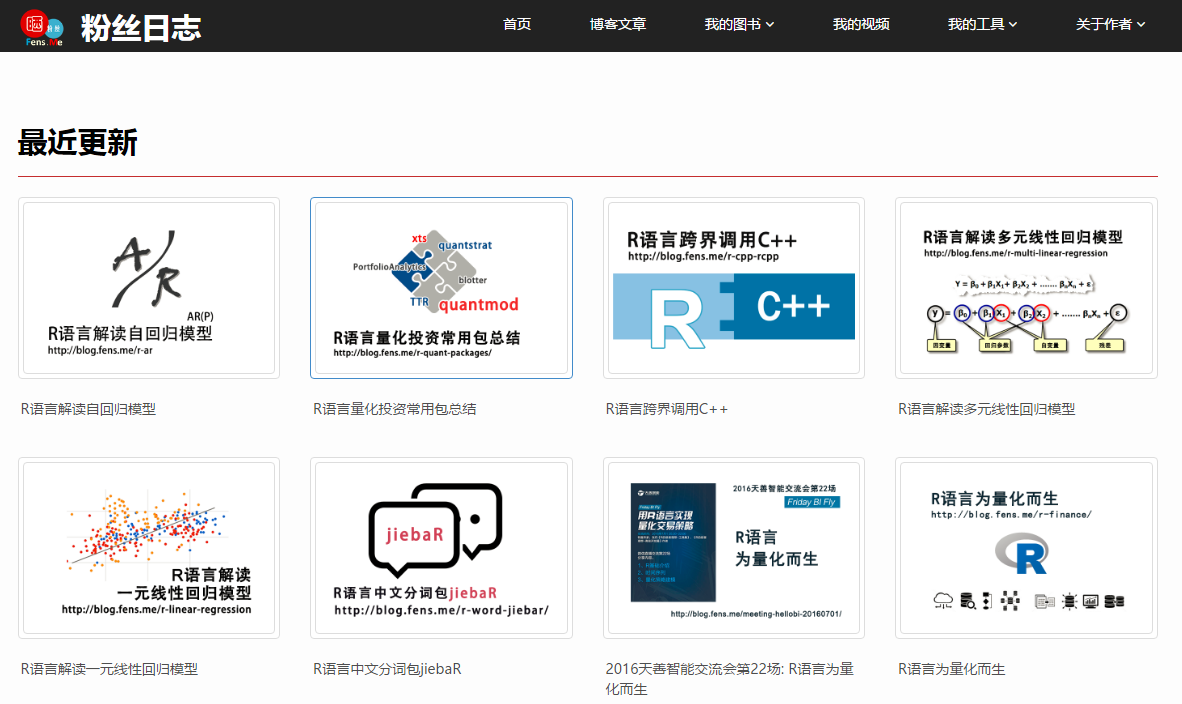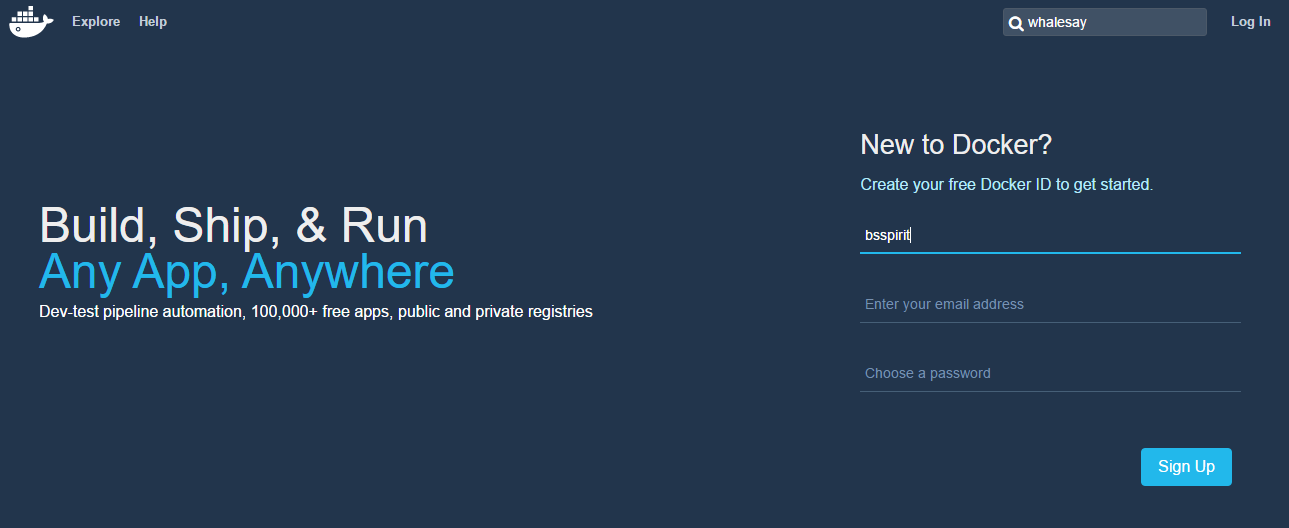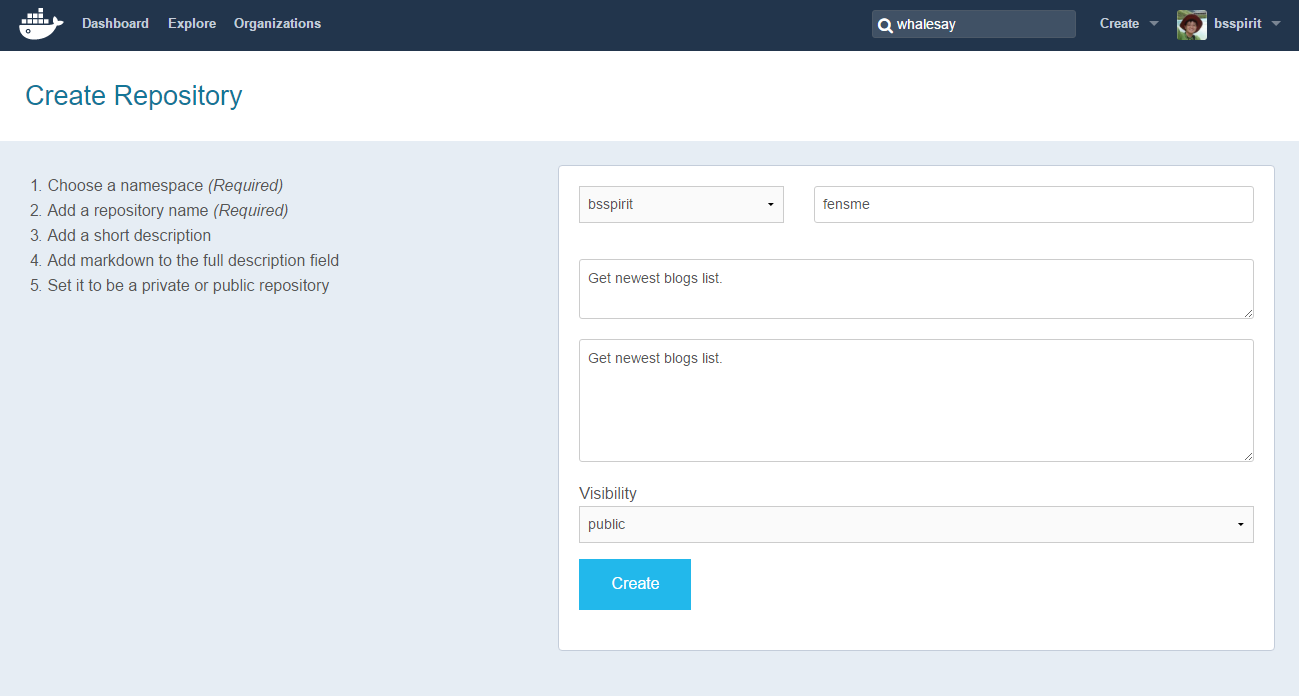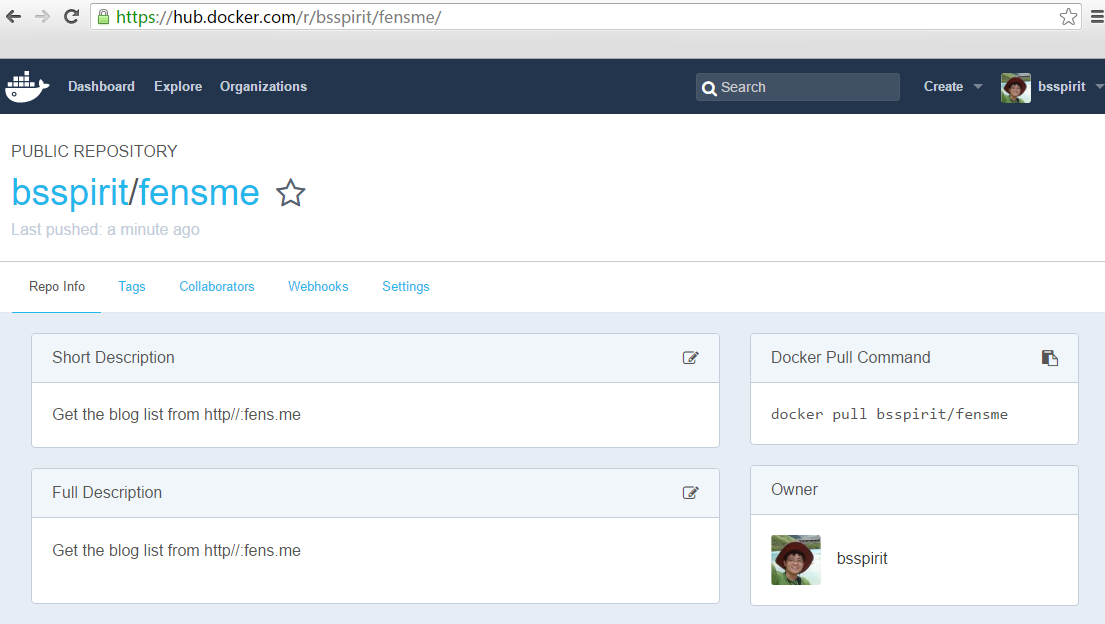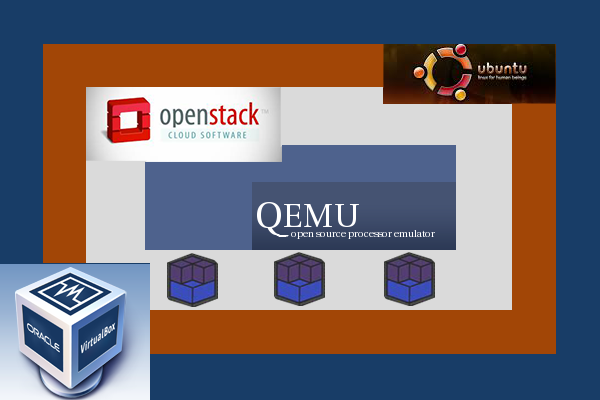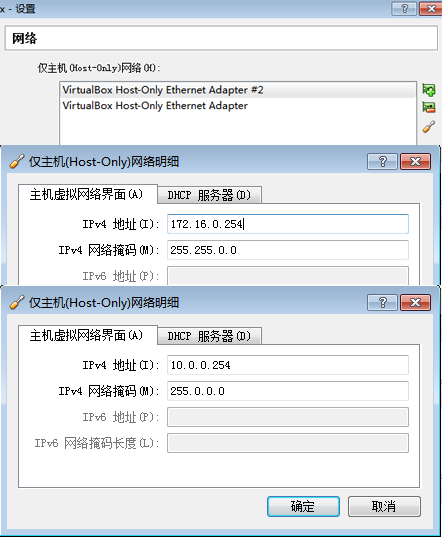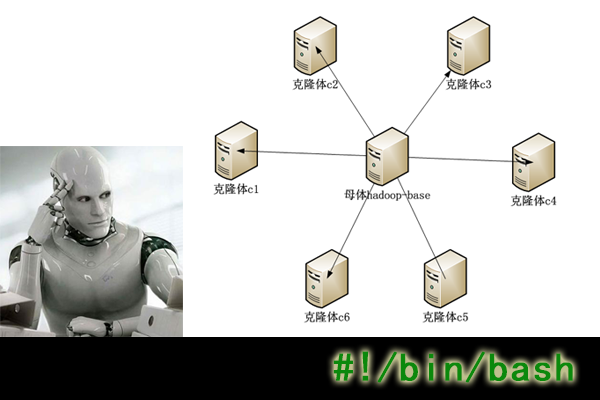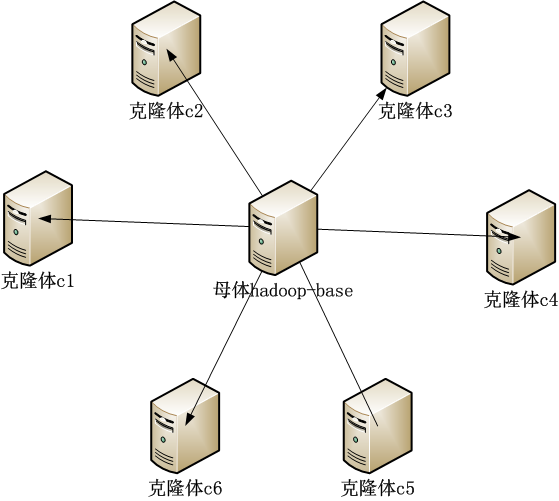自己搭建VPS系列文章,介绍了如何利用自己的计算机资源,通过虚拟化技术搭建VPS。
在互联网2.0时代,每个人都有自己的博客,还有很多专属于自己的互联网应用。这些应用大部分都是互联网公司提供的。对于一些有能力的开发人员(geek)来说,他们希望做一些自己的应用,可以用到最新最炫的技术,并且有自己的域名,有自己的服务器。这时就要去租一些互联网上的VPS主机。VPS主机就相当于是一台远程的计算机,可以部署自己的应用程序,然后申请一个域名,就可以正式发布在互联网上了。本站“@晒粉丝” 就使用的Linode主机VPS在美国达拉斯机房。
其实,VPS还可以自己搭建的。只要我们有一台高性能的服务器,一个IP地址,一个路由。可以把一台高性能的服务器,很快的变成5台,10台,20台的虚拟VPS。我们就可以在自己的VPS上面的,发布各种的应用,还可以把剩余的服务器资源租给其他的互联网使用者。 本系列文章将分为以下几个部分介绍:“虚拟化技术选型”,“动态IP解析”,“在Ubuntu上安装KVM并搭建虚拟环境”,“给KVM虚拟机增加硬盘”,“Nova安装攻略”,“VPS内网的网络架构设计”,“VPS租用云服务”。
关于作者:
- 张丹(Conan), 程序员Java,R,PHP,Javascript
- weibo:@Conan_Z
- blog: http://blog.fens.me
- email: bsspirit@gmail.com
转载请注明出处:
http://blog.fens.me/vps-nova-setup/
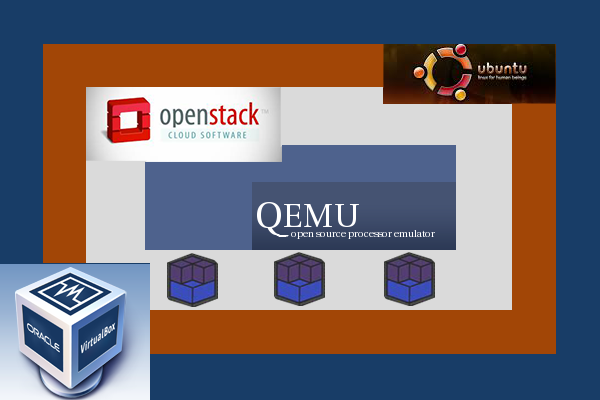
前言
Nova是Openstack一个重要的组成部分,最核心的功能就是对虚拟机进行管理(kvm, qemu, xen, vmware, virtual box)。
本次安装实验对Linux Ubuntu系统版本有严格的要求,必须是12.04 LTS。其他版本模拟实验均不成功,请大家严格执行。
本次实验的参考图书:
OpenStack Cloud Computing Cookbook
Chapter 1: Starting OpenStack Compute
目录
- nova安装方案
- VirtrulBox虚拟机环境
- 操作系统环境
- 软件包依赖
- nova配置
- 创建nova实例
- 登陆云实例
- 错误总结
1. nova安装方案
使用VirtrulBox虚拟机,嵌套qemu虚拟机。nova安装在VirtrulBox环境中,云实例则安装qemu环境中。通过nova管理qemu云实例。
2. VirtrulBox虚拟机环境
VirtrulBox虚拟机: 6G内存,4核CPU, Linux Ubuntu 12.04 LTS
CPU支持VT-x/AMD-V,嵌套分页,PAE/NX

3张虚拟网卡:
- 网卡1:桥接网卡
- 网卡2:Host-Only
- 网卡3:Host-Only

Host-Only网卡在虚拟机中的全局设置:
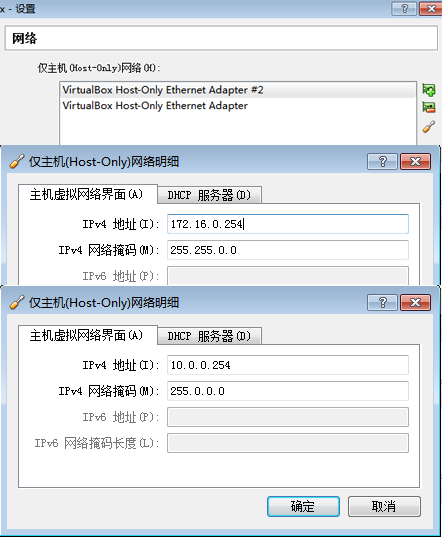
3. 操作系统环境
再次强调:本次实验的Ubuntu版本,必须12.04 LTS
~ uname -a
Linux nova 3.2.0-23-generic #36-Ubuntu SMP Tue Apr 10 20:39:51 UTC 2012 x86_64 x86_64 x86_64 GNU/Linux
~ cat /etc/issue
Ubuntu 12.04 LTS \n \l
~ ifconfig
eth0 Link encap:Ethernet HWaddr 08:00:27:90:e8:19
inet addr:192.168.1.200 Bcast:192.168.1.255 Mask:255.255.255.0
inet6 addr: fe80::a00:27ff:fe90:e819/64 Scope:Link
UP BROADCAST RUNNING MULTICAST MTU:1500 Metric:1
RX packets:162 errors:0 dropped:0 overruns:0 frame:0
TX packets:132 errors:0 dropped:0 overruns:0 carrier:0
collisions:0 txqueuelen:1000
RX bytes:16399 (16.3 KB) TX bytes:22792 (22.7 KB)
lo Link encap:Local Loopback
inet addr:127.0.0.1 Mask:255.0.0.0
inet6 addr: ::1/128 Scope:Host
UP LOOPBACK RUNNING MTU:16436 Metric:1
RX packets:0 errors:0 dropped:0 overruns:0 frame:0
TX packets:0 errors:0 dropped:0 overruns:0 carrier:0
collisions:0 txqueuelen:0
RX bytes:0 (0.0 B) TX bytes:0 (0.0 B)
创建openstack用户
创建新用户openstack,密码openstack,增加到sudo组
~ sudo useradd openstack
~ sudo passwd openstack
~ sudo adduser openstack sudo
~ sudo mkdir -p /home/openstack
~ sudo chown openstack:openstack /home/openstack
~ ls -l /home
drwxr-xr-x 8 conan conan 4096 Jul 13 17:07 conan
drwxr-xr-x 2 openstack openstack 4096 Jul 13 17:21 openstack
用openstack账号重新登陆,测试sudo命令
以下所有操作请使用openstack用户
ssh openstack@192.168.1.200
openstack@u1:~$ whoami
openstack
openstack@u1:~$ sudo -i
[sudo] password for openstack:
root@u1:~# whoami
root
root@u1:~# exit
logout
虚拟机网卡配置
~ sudo vi /etc/network/interfaces
auto lo
iface lo inet loopback
auto eth0
iface eth0 inet static
address 192.168.1.200
netmask 255.255.255.0
network 192.168.1.0
broadcase 192.168.1.255
gateway 192.168.1.1
#public interface
auto eth1
iface eth1 inet static
address 172.16.0.1
netmask 255.255.0.0
network 172.16.0.0
broadcase 172.16.255.255
#private interface
auto eth2
iface eth2 inet manual
up ifconfig eth2 up
重新启动网卡
~ sudo /etc/init.d/networking restart
* Running /etc/init.d/networking restart is deprecated because it may not enable again some interfaces
* Reconfiguring network interfaces... ssh stop/waiting
ssh start/running, process 2040
ssh stop/waiting
ssh start/running, process 2082
ssh stop/waiting
ssh start/running, process 2121
[ OK ]
~ ifconfig
eth0 Link encap:Ethernet HWaddr 08:00:27:90:e8:19
inet addr:192.168.1.200 Bcast:192.168.1.255 Mask:255.255.255.0
inet6 addr: fe80::a00:27ff:fe90:e819/64 Scope:Link
UP BROADCAST RUNNING MULTICAST MTU:1500 Metric:1
RX packets:3408 errors:0 dropped:0 overruns:0 frame:0
TX packets:2244 errors:0 dropped:0 overruns:0 carrier:0
collisions:0 txqueuelen:1000
RX bytes:3321759 (3.3 MB) TX bytes:250703 (250.7 KB)
eth1 Link encap:Ethernet HWaddr 08:00:27:4e:06:74
inet addr:172.16.0.1 Bcast:172.16.255.255 Mask:255.255.0.0
inet6 addr: fe80::a00:27ff:fe4e:674/64 Scope:Link
UP BROADCAST RUNNING MULTICAST MTU:1500 Metric:1
RX packets:18 errors:0 dropped:0 overruns:0 frame:0
TX packets:6 errors:0 dropped:0 overruns:0 carrier:0
collisions:0 txqueuelen:1000
RX bytes:1656 (1.6 KB) TX bytes:468 (468.0 B)
eth2 Link encap:Ethernet HWaddr 08:00:27:5a:b1:1f
inet6 addr: fe80::a00:27ff:fe5a:b11f/64 Scope:Link
UP BROADCAST RUNNING MULTICAST MTU:1500 Metric:1
RX packets:33 errors:0 dropped:0 overruns:0 frame:0
TX packets:5 errors:0 dropped:0 overruns:0 carrier:0
collisions:0 txqueuelen:1000
RX bytes:3156 (3.1 KB) TX bytes:378 (378.0 B)
lo Link encap:Local Loopback
inet addr:127.0.0.1 Mask:255.0.0.0
inet6 addr: ::1/128 Scope:Host
UP LOOPBACK RUNNING MTU:16436 Metric:1
RX packets:0 errors:0 dropped:0 overruns:0 frame:0
TX packets:0 errors:0 dropped:0 overruns:0 carrier:0
collisions:0 txqueuelen:0
RX bytes:0 (0.0 B) TX bytes:0 (0.0 B)
DNS配置
~ vi /etc/resolv.conf
nameserver 8.8.8.8
~ ping www.163.com
PING 163.xdwscache.glb0.lxdns.com (101.23.128.17) 56(84) bytes of data.
64 bytes from 101.23.128.17: icmp_req=1 ttl=53 time=20.3 ms
64 bytes from 101.23.128.17: icmp_req=2 ttl=53 time=18.5 ms
4. 软件包依赖
更新源
~ sudo vi /etc/apt/sources.list
deb http://mirrors.163.com/ubuntu/ precise main universe restricted multiverse
deb-src http://mirrors.163.com/ubuntu/ precise main universe restricted multiverse
deb http://mirrors.163.com/ubuntu/ precise-security universe main multiverse restricted
deb-src http://mirrors.163.com/ubuntu/ precise-security universe main multiverse restricted
deb http://mirrors.163.com/ubuntu/ precise-updates universe main multiverse restricted
deb http://mirrors.163.com/ubuntu/ precise-proposed universe main multiverse restricted
deb-src http://mirrors.163.com/ubuntu/ precise-proposed universe main multiverse restricted
deb http://mirrors.163.com/ubuntu/ precise-backports universe main multiverse restricted
deb-src http://mirrors.163.com/ubuntu/ precise-backports universe main multiverse restricted
deb-src http://mirrors.163.com/ubuntu/ precise-updates universe main multiverse restricted
nova相关软件安装
~ sudo apt-get update
~ sudo apt-get -y install rabbitmq-server nova-api nova-objectstore nova-scheduler nova-network nova-compute nova-cert glance qemu unzip
~ sudo apt-get install pm-utils
注:如果没有安装pm-utils,libvirtd日志中会有错误
Cannot find 'pm-is-supported' in path: No such file or directory
查看系统进程
~ pstree
init─┬─acpid
├─atd
├─beam.smp─┬─cpu_sup
│ ├─inet_gethost───inet_gethost
│ └─38*[{beam.smp}]
├─cron
├─dbus-daemon
├─dhclient3
├─dnsmasq
├─epmd
├─5*[getty]
├─irqbalance
├─2*[iscsid]
├─libvirtd───10*[{libvirtd}]
├─login───bash
├─rsyslogd───3*[{rsyslogd}]
├─sshd───sshd───bash
├─sshd─┬─sshd───sshd───sh───bash───pstree
│ └─sshd───sshd───sh───bash
├─su───glance-api
├─su───glance-registry
├─su───nova-api
├─su───nova-cert
├─su───nova-network
├─su───nova-objectstor
├─su───nova-scheduler
├─su───nova-compute
├─udevd───2*[udevd]
├─upstart-socket-
├─upstart-udev-br
└─whoopsie───{whoopsie}
安装ntp时间同步服务
~ sudo apt-get -y install ntp
#修改配置文件
~ sudo vi /etc/ntp.conf
#Replace ntp.ubuntu.com with an NTP server on your network
server ntp.ubuntu.com
server 127.127.1.0
fudge 127.127.1.0 stratum 10
#重启ntp
~ sudo service ntp restart
~ ps -aux|grep ntp
ntp 6990 0.0 0.0 37696 2180 ? Ss 19:50 0:00 /usr/sbin/ntpd -p /var/run/ntpd.pid -g -u 113:120
#查看系统当前时间
~ date
Sat Jul 13 19:50:12 CST 2013
安装MySQL
~ sudo apt-get install mysql-server
#配置允许其他计算访问
~ sudo sed -i 's/127.0.0.1/0.0.0.0/g' /etc/mysql/my.cnf
~ sudo service mysql restart
#创建nova数据库及配置nova用户
~ MYSQL_PASS=mysql
~ mysql -uroot -p$MYSQL_PASS -e 'CREATE DATABASE nova;'
~ mysql -uroot -p$MYSQL_PASS -e "GRANT ALL PRIVILEGES ON nova.* TO 'nova'@'%'"
~ mysql -uroot -p$MYSQL_PASS -e "SET PASSWORD FOR 'nova'@'%' = PASSWORD('openstack');"
5. nova配置
修改nova.conf配置文件
可以去掉–verbose,只是为了打印更多的日志信息。
~ sudo vi /etc/nova/nova.conf
--dhcpbridge_flagfile=/etc/nova/nova.conf
--dhcpbridge=/usr/bin/nova-dhcpbridge
--logdir=/var/log/nova
--state_path=/var/lib/nova
--lock_path=/var/lock/nova
--force_dhcp_release
--iscsi_helper=tgtadm
--libvirt_use_virtio_for_bridges
--connection_type=libvirt
--root_helper=sudo nova-rootwrap
--verbose
--ec2_private_dns_show_ip
--sql_connection=mysql://nova:openstack@172.16.0.1/nova
--use_deprecated_auth
--s3_host=172.16.0.1
--rabbit_host=172.16.0.1
--ec2_host=172.16.0.1
--ec2_dmz_host=172.16.0.1
--public_interface=eth1
--image_service=nova.image.glance.GlanceImageService
--glance_api_servers=172.16.0.1:9292
--auto_assign_floating_ip=true
--scheduler_default_filters=AllHostsFilter
修改VMM设置,nova-compute.conf
这里要使用qemu虚拟机,如果我们不是嵌套虚拟化的模式,建议使用kvm虚拟机。
~ sudo vi /etc/nova/nova-compute.conf
--libvirt_type=qemu
把nova源数据写入MySQL
~ sudo nova-manage db sync
2013-07-14 21:18:56 DEBUG nova.utils [-] backend from (pid=8750) __get_backend /usr/lib/python2.7/dist-packages/nova/utils.py:663
2013-07-14 21:19:06 WARNING nova.utils [-] /usr/lib/python2.7/dist-packages/sqlalchemy/pool.py:639: SADeprecationWarning: The 'listeners' argument to Pool (and create_engine()) is deprecated. Use event.listen().
Pool.__init__(self, creator, **kw)
2013-07-14 21:19:06 WARNING nova.utils [-] /usr/lib/python2.7/dist-packages/sqlalchemy/pool.py:145: SADeprecationWarning: Pool.add_listener is deprecated. Use event.listen()
self.add_listener(l)
2013-07-14 21:19:06 AUDIT nova.db.sqlalchemy.fix_dns_domains [-] Applying database fix for Essex dns_domains table.
创建openstack私有网络
~ sudo nova-manage network create vmnet --fixed_range_v4=10.0.0.0/8 --network_size=64 --bridge_interface=eth2
2013-07-14 21:19:34 DEBUG nova.utils [req-152fee41-ddc9-4ac5-902d-fb93f7af67a8 None None] backend from (pid=8807) __get_backend /usr/lib/python2.7/dist-packages/nova/utils.py:663
设置openstack浮动IP
~ sudo nova-manage floating create --ip_range=172.16.1.0/24
2013-07-14 21:19:48 DEBUG nova.utils [req-7171e8bc-6542-40d2-b24c-b4593505fd87 None None] backend from (pid=8814) __get_backend /usr/lib/python2.7/dist-packages/nova/utils.py:663
查看mysql中nova数据库
~ mysql -uroot -p
mysql> show databases;
+--------------------+
| Database |
+--------------------+
| information_schema |
| ape_biz |
| mysql |
| nova |
| performance_schema |
| test |
+--------------------+
6 rows in set (0.00 sec)
mysql> use nova
mysql> show tables;
+-------------------------------------+
| Tables_in_nova |
+-------------------------------------+
| agent_builds |
| aggregate_hosts |
| aggregate_metadata |
| aggregates |
| auth_tokens |
| block_device_mapping |
| bw_usage_cache |
| cells |
| certificates |
| compute_nodes |
| console_pools |
| consoles |
| dns_domains |
| fixed_ips |
| floating_ips |
| instance_actions |
| instance_faults |
| instance_info_caches |
| instance_metadata |
| instance_type_extra_specs |
| instance_types |
| instances |
| iscsi_targets |
| key_pairs |
| migrate_version |
| migrations |
| networks |
| projects |
| provider_fw_rules |
| quotas |
| s3_images |
| security_group_instance_association |
| security_group_rules |
| security_groups |
| services |
| sm_backend_config |
| sm_flavors |
| sm_volume |
| snapshots |
| user_project_association |
| user_project_role_association |
| user_role_association |
| users |
| virtual_interfaces |
| virtual_storage_arrays |
| volume_metadata |
| volume_type_extra_specs |
| volume_types |
| volumes |
+-------------------------------------+
49 rows in set (0.00 sec)
重启服务nova,libvirt,glance
#停止
~ sudo stop nova-compute
~ sudo stop nova-network
~ sudo stop nova-api
~ sudo stop nova-scheduler
~ sudo stop nova-objectstore
~ sudo stop nova-cert
~ sudo stop libvirt-bin
~ sudo stop glance-registry
~ sudo stop glance-api
#启动
~ sudo start nova-compute
~ sudo start nova-network
~ sudo start nova-api
~ sudo start nova-scheduler
~ sudo start nova-objectstore
~ sudo start nova-cert
~ sudo start libvirt-bin
~ sudo start glance-registry
~ sudo start glance-api
#查看系统进程树
~ pstree
init─┬─acpid
├─atd
├─beam.smp─┬─cpu_sup
│ ├─inet_gethost───inet_gethost
│ └─38*[{beam.smp}]
├─cron
├─dbus-daemon
├─dhclient3
├─dnsmasq
├─epmd
├─5*[getty]
├─irqbalance
├─2*[iscsid]
├─libvirtd───10*[{libvirtd}]
├─login───bash
├─mysqld───19*[{mysqld}]
├─ntpd
├─rsyslogd───3*[{rsyslogd}]
├─sshd───sshd───bash
├─sshd─┬─sshd───sshd───sh───bash───pstree
│ └─sshd───sshd───sh───bash
├─su───glance-registry
├─su───glance-api
├─su───nova-network
├─su───nova-api
├─su───nova-scheduler
├─su───nova-objectstor
├─su───nova-cert
├─su───nova-compute
├─udevd───2*[udevd]
├─upstart-socket-
├─upstart-udev-br
└─whoopsie───{whoopsie}
创建nova用户,角色,项目
#创建用户
~ sudo nova-manage user admin openstack
2013-07-14 21:22:00 DEBUG nova.utils [req-6a95dd03-04db-4f60-9198-d77a4d4936e8 None None] backend from (pid=9254) __get_backend /usr/lib/python2.7/dist-packages/nova/utils.py:663
2013-07-14 21:22:00 AUDIT nova.auth.manager [-] Created user openstack (admin: True)
export EC2_ACCESS_KEY=62ff82fa-74a9-4ffb-a420-ea190e893863
export EC2_SECRET_KEY=f1f32aed-85fe-406d-8f28-bbf02d7a7134
#创建角色
~ sudo nova-manage role add openstack cloudadmin
2013-07-14 21:22:15 AUDIT nova.auth.manager [-] Adding sitewide role cloudadmin to user openstack
2013-07-14 21:22:15 DEBUG nova.utils [req-a9d8cdfa-263c-4d6a-8c69-d6571aabee00 None None] backend from (pid=9262) __get_backend /usr/lib/python2.7/dist-packages/nova/utils.py:663
#创建项目
~ sudo nova-manage project create cookbook openstack
2013-07-14 21:22:34 DEBUG nova.utils [req-3a340500-6674-439e-ac95-e28954637cf5 None None] backend from (pid=9395) __get_backend /usr/lib/python2.7/dist-packages/nova/utils.py:663
2013-07-14 21:22:34 AUDIT nova.auth.manager [-] Created project cookbook with manager openstack
~ sudo nova-manage project zipfile cookbook openstack
2013-07-14 21:22:49 DEBUG nova.utils [req-429e7839-6009-4862-98c5-af01ceac9cee None None] backend from (pid=9402) __get_backend /usr/lib/python2.7/dist-packages/nova/utils.py:663
2013-07-14 21:22:49 DEBUG nova.utils [-] Running cmd (subprocess): openssl genrsa -out /tmp/tmprZNpYT/temp.key 1024 from (pid=9402) execute /usr/lib/python2.7/dist-packages/nova/utils.py:224
2013-07-14 21:22:49 DEBUG nova.utils [-] Running cmd (subprocess): openssl req -new -key /tmp/tmprZNpYT/temp.key -out /tmp/tmprZNpYT/temp.csr -batch -subj /C=US/ST=California/O=OpenStack/OU=NovaDev/CN=cookbook-openstack-2013-07-14T13:22:49Z from (pid=9402) execute /usr/lib/python2.7/dist-packages/nova/utils.py:224
2013-07-14 21:22:49 DEBUG nova.crypto [-] Flags path: /var/lib/nova/CA from (pid=9402) _sign_csr /usr/lib/python2.7/dist-packages/nova/crypto.py:290
2013-07-14 21:22:49 DEBUG nova.utils [-] Running cmd (subprocess): openssl ca -batch -out /tmp/tmpJZvmrM/outbound.csr -config ./openssl.cnf -infiles /tmp/tmpJZvmrM/inbound.csr from (pid=9402) execute /usr/lib/python2.7/dist-packages/nova/utils.py:224
2013-07-14 21:22:49 DEBUG nova.utils [-] Running cmd (subprocess): openssl x509 -in /tmp/tmpJZvmrM/outbound.csr -serial -noout from (pid=9402) execute /usr/lib/python2.7/dist-packages/nova/utils.py:224
2013-07-14 21:22:49 WARNING nova.auth.manager [-] No vpn data for project cookbook
安装命令行工具及配置
~ sudo apt-get install euca2ools python-novaclient unzip
~ pwd
/home/openstack
~ ls -l
-rw-r--r-- 1 root root 5930 Jul 13 20:38 nova.zip
#解压工具包
~ unzip nova.zip
Archive: nova.zip
extracting: novarc
extracting: pk.pem
extracting: cert.pem
extracting: cacert.pem
#增加环境变量
~ . novarc
#查看环境变量
~ env
LC_PAPER=en_US
LC_ADDRESS=en_US
LC_MONETARY=en_US
SHELL=/bin/sh
TERM=xterm
SSH_CLIENT=192.168.1.11 60377 22
LC_NUMERIC=en_US
EUCALYPTUS_CERT=/home/openstack/cacert.pem
OLDPWD=/var/log/libvirt
SSH_TTY=/dev/pts/0
LC_ALL=en_US.UTF-8
USER=openstack
LC_TELEPHONE=en_US
NOVA_CERT=/home/openstack/cacert.pem
EC2_SECRET_KEY=6f964a16-6036-44ef-bdf3-23dff94f5b94
NOVA_PROJECT_ID=cookbook
EC2_USER_ID=42
PATH=/usr/local/sbin:/usr/local/bin:/usr/sbin:/usr/bin:/sbin:/bin:/usr/games:/home/conan/toolkit/jdk16/bin:/home/conan/toolkit/cassandra/bin
MAIL=/var/mail/openstack
NOVA_VERSION=1.1
LC_IDENTIFICATION=en_US
NOVA_USERNAME=openstack
PWD=/home/openstack
JAVA_HOME=/home/conan/toolkit/jdk16
LANG=en_US.UTF-8
CASSANDRA_HOME=/home/conan/toolkit/cassandra125
LC_MEASUREMENT=en_US
NOVA_API_KEY=openstack
NOVA_URL=http://172.16.0.1:8774/v1.1/
SHLVL=1
HOME=/home/openstack
LANGUAGE=en_US:en
EC2_URL=http://172.16.0.1:8773/services/Cloud
LOGNAME=openstack
SSH_CONNECTION=192.168.1.11 60377 192.168.1.200 22
EC2_ACCESS_KEY=openstack:cookbook
EC2_PRIVATE_KEY=/home/openstack/pk.pem
DISPLAY=localhost:10.0
S3_URL=http://172.16.0.1:3333
LC_TIME=en_US
EC2_CERT=/home/openstack/cert.pem
LC_NAME=en_US
_=/usr/bin/env
#创建密钥
~ euca-add-keypair openstack > openstack.pem
~ chmod 0600 *.pem
~ ls -l
-rw------- 1 openstack openstack 1029 Jul 13 20:38 cacert.pem
-rw------- 1 openstack openstack 2515 Jul 13 20:38 cert.pem
-rw------- 1 openstack openstack 1113 Jul 13 20:38 novarc
-rw-r--r-- 1 root root 5930 Jul 13 20:38 nova.zip
-rw------- 1 openstack openstack 954 Jul 13 20:50 openstack.pem
-rw------- 1 openstack openstack 887 Jul 13 20:38 pk.pem
查看nova服务
~ euca-describe-availability-zones verbose
AVAILABILITYZONE nova available
AVAILABILITYZONE |- nova
AVAILABILITYZONE | |- nova-scheduler enabled :-) 2013-07-14 13:23:53
AVAILABILITYZONE | |- nova-compute enabled :-) 2013-07-14 13:23:53
AVAILABILITYZONE | |- nova-cert enabled :-) 2013-07-14 13:23:53
AVAILABILITYZONE | |- nova-network enabled :-) 2013-07-14 13:23:53
6. 创建nova实例
上传云实例到虚拟主机
ubuntu-12.04-server-cloudimg-i386.tar.gz文件,请自己下载:http://uec-images.ubuntu.com/releases/precise/release/ubuntu-12.04-server-cloudimg-i386.tar.gz
~ scp ubuntu-12.04-server-cloudimg-i386.tar.gz openstack@192.168.1.200:/home/openstack
ubuntu-12.04-server-cloudimg-i386.tar.gz 100% 206MB -11880.-5KB/s 00:07
~ ls -l
-rw------- 1 openstack openstack 1029 Jul 14 21:22 cacert.pem
-rw------- 1 openstack openstack 2515 Jul 14 21:22 cert.pem
-rw------- 1 openstack openstack 1113 Jul 14 21:22 novarc
-rw-r--r-- 1 root root 5930 Jul 14 21:22 nova.zip
-rw------- 1 openstack openstack 954 Jul 14 21:23 openstack.pem
-rw------- 1 openstack openstack 887 Jul 14 21:22 pk.pem
-rw-r--r-- 1 openstack openstack 215487341 Jul 14 21:25 ubuntu-12.04-server-cloudimg-i386.tar.gz
安装云实例
~ cloud-publish-tarball ubuntu-12.04-server-cloudimg-i386.tar.gz images i386
Sun Jul 14 21:25:34 CST 2013: ====== extracting image ======
Warning: no ramdisk found, assuming '--ramdisk none'
kernel : precise-server-cloudimg-i386-vmlinuz-virtual
ramdisk: none
image : precise-server-cloudimg-i386.img
Sun Jul 14 21:25:40 CST 2013: ====== bundle/upload kernel ======
Sun Jul 14 21:26:06 CST 2013: ====== bundle/upload image ======
Sun Jul 14 21:27:04 CST 2013: ====== done ======
emi="ami-00000002"; eri="none"; eki="aki-00000001";
查看云实例
两种查看方式:euca客户端和nova客户端
注:注册image的操作要经过:decrypting,untarring,uploading,available这几个状态,需要等待几分钟
~ euca-describe-images
IMAGE aki-00000001 images/precise-server-cloudimg-i386-vmlinuz-virtual.manifest.xmlavailable private i386 kernel instance-store
IMAGE ami-00000002 images/precise-server-cloudimg-i386.img.manifest.xml available private i386 machine aki-00000001 instance-store
~ nova image-list
+--------------------------------------+-----------------------------------------------------+--------+--------+
| ID | Name | Status | Server |
+--------------------------------------+-----------------------------------------------------+--------+--------+
| 306eb471-bbc5-495e-b7a1-484e11f71502 | images/precise-server-cloudimg-i386-vmlinuz-virtual | ACTIVE | |
| 9dbf632e-b0d8-4230-a0e5-ee3836040492 | images/precise-server-cloudimg-i386.img | ACTIVE | |
+--------------------------------------+-----------------------------------------------------+--------+--------+
设置云实例网络
~ euca-authorize default -P tcp -p 22 -s 0.0.0.0/0
GROUP default
PERMISSION default ALLOWS tcp 22 22 FROM CIDR 0.0.0.0/0
~ euca-authorize default -P icmp -t -1:-1
GROUP default
PERMISSION default ALLOWS icmp -1 -1 FROM CIDR 0.0.0.0/0
查看系统空间
~ df -h
Filesystem Size Used Avail Use% Mounted on
/dev/sda1 34G 3.7G 29G 12% /
udev 3.0G 4.0K 3.0G 1% /dev
tmpfs 1.2G 316K 1.2G 1% /run
none 5.0M 0 5.0M 0% /run/lock
none 3.0G 0 3.0G 0% /run/shm
cgroup 3.0G 0 3.0G 0% /sys/fs/cgroup
~ nova flavor-list
+----+-----------+-----------+------+-----------+------+-------+-------------+
| ID | Name | Memory_MB | Disk | Ephemeral | Swap | VCPUs | RXTX_Factor |
+----+-----------+-----------+------+-----------+------+-------+-------------+
| 1 | m1.tiny | 512 | 0 | 0 | | 1 | 1.0 |
| 2 | m1.small | 2048 | 10 | 20 | | 1 | 1.0 |
| 3 | m1.medium | 4096 | 10 | 40 | | 2 | 1.0 |
| 4 | m1.large | 8192 | 10 | 80 | | 4 | 1.0 |
| 5 | m1.xlarge | 16384 | 10 | 160 | | 8 | 1.0 |
+----+-----------+-----------+------+-----------+------+-------+-------------+
还有29G硬盘空间,根据云实例创建favor-list,我可以选择 tiny或者small。
这里我选择用tiny模式
~ euca-run-instances ami-00000002 -t m1.tiny -k openstack
RESERVATION r-f6y5tydu cookbook default
INSTANCE i-00000001 ami-00000002 pending openstack (cookbook, None) 0 m1.tiny 2013-07-14T13:30:02.000Z unknown zone aki-00000001 monitoring-disabled
查看云实例列表
这个操作要等几分钟:
~ euca-describe-instances
RESERVATION r-f6y5tydu cookbook default
INSTANCE i-00000001 ami-00000002 172.16.1.1 10.0.0.3 running openstack (cookbook, nova) 0 m1.tiny 2013-07-14T13:30:02.000Z nova aki-00000001 monitoring-disabled 172.16.1.1 10.0.0.3instance-store
~ nova list
+--------------------------------------+----------+--------+----------------------------+
| ID | Name | Status | Networks |
+--------------------------------------+----------+--------+----------------------------+
| d6e5fe88-1950-48f4-853a-2fd57e6c72f4 | Server 1 | ACTIVE | vmnet=10.0.0.3, 172.16.1.1 |
+--------------------------------------+----------+--------+----------------------------+
~ top
11424 libvirt- 20 0 1451m 322m 7284 S 105 5.4 1:20.58 qemu-system-x86
8962 nova 20 0 265m 104m 5936 S 3 1.8 0:17.57 nova-api
35 root 25 5 0 0 0 S 1 0.0 0:00.66 ksmd
5933 rabbitmq 20 0 2086m 28m 2468 S 1 0.5 0:03.33 beam.smp
8969 nova 20 0 195m 48m 4748 S 1 0.8 0:02.77 nova-scheduler
9190 nova 20 0 1642m 63m 6660 S 1 1.1 0:08.14 nova-compute
8522 mysql 20 0 1118m 54m 8276 S 1 0.9 0:04.45 mysqld
8951 nova 20 0 197m 50m 4756 S 1 0.9 0:03.09 nova-network
7. 登陆云实例
ping通过云实例
~ ping 172.16.1.1
PING 172.16.1.1 (172.16.1.1) 56(84) bytes of data.
64 bytes from 172.16.1.1: icmp_req=1 ttl=64 time=5.98 ms
64 bytes from 172.16.1.1: icmp_req=2 ttl=64 time=2.00 ms
64 bytes from 172.16.1.1: icmp_req=3 ttl=64 time=3.27 ms
通过证书登陆云实例
~ ssh -i openstack.pem ubuntu@172.16.1.1
The authenticity of host '172.16.1.1 (172.16.1.1)' can't be established.
ECDSA key fingerprint is b8:0b:a6:18:0d:30:06:ea:79:c7:17:e5:29:34:55:39.
Are you sure you want to continue connecting (yes/no)? yes
Warning: Permanently added '172.16.1.1' (ECDSA) to the list of known hosts.
在云实例简单操作
~ ubuntu@server-1:~$ who
ubuntu pts/0 2013-07-14 13:35 (172.16.1.1)
~ ubuntu@server-1:~$ ifconfig
eth0 Link encap:Ethernet HWaddr fa:16:3e:22:75:8f
inet addr:10.0.0.3 Bcast:10.0.0.63 Mask:255.255.255.192
inet6 addr: fe80::f816:3eff:fe22:758f/64 Scope:Link
UP BROADCAST RUNNING MULTICAST MTU:1500 Metric:1
RX packets:263 errors:0 dropped:0 overruns:0 frame:0
TX packets:250 errors:0 dropped:0 overruns:0 carrier:0
collisions:0 txqueuelen:1000
RX bytes:29823 (29.8 KB) TX bytes:28061 (28.0 KB)
lo Link encap:Local Loopback
inet addr:127.0.0.1 Mask:255.0.0.0
inet6 addr: ::1/128 Scope:Host
UP LOOPBACK RUNNING MTU:16436 Metric:1
RX packets:0 errors:0 dropped:0 overruns:0 frame:0
TX packets:0 errors:0 dropped:0 overruns:0 carrier:0
collisions:0 txqueuelen:0
RX bytes:0 (0.0 B) TX bytes:0 (0.0 B)
nova实验安装完成!!
8. 错误总结
看上去上面过程,就是命令操作,但其实会遇到很多的问题。
1. 版本问题:如果用Ubunut 12.04.2时,和上面完全一样的操作,在创建云实例的时候会失败。云实例起不来,从RUNNING状态直接进入SHUTDOWN状态。ping不通,ssh也连不上。
2. 版本问题:如果用Ubunut 13.03时,命令操作,Nova数据库,Nova配置文件, Nova服务都已经和书中实例不一样了。按照书的操作无法进行。
3. 依赖软件问题:pm-utils这个软件竟然没有做libvirtd的依赖,需要手动安装。
如果没有安装会出现下面的错误
~ sudo cat /var/log/libvirt/libvirtd.log
2013-07-13 12:20:25.511+0000: 9292: info : libvirt version: 0.9.8
2013-07-13 12:20:25.511+0000: 9292: error : virExecWithHook:327 : Cannot find 'pm-is-supported' in path: No such file or directory
2013-07-13 12:20:25.511+0000: 9292: warning : qemuCapsInit:856 : Failed to get host power management capabilities
2013-07-13 12:20:25.653+0000: 9292: error : virExecWithHook:327 : Cannot find 'pm-is-supported' in path: No such file or directory
2013-07-13 12:20:25.653+0000: 9292: warning : lxcCapsInit:77 : Failed to get host power management capabilities
2013-07-13 12:20:25.654+0000: 9292: error : virExecWithHook:327 : Cannot find 'pm-is-supported' in path: No such file or directory
2013-07-13 12:20:25.655+0000: 9292: warning : umlCapsInit:87 : Failed to get host power management capabilities
#解决pm-is-supported错误
~ sudo apt-get -y install pm-utils
~ sudo stop libvirt-bin
~ sudo start libvirt-bin
4. nova状态问题:注册image时间,会卡在untarring永久不动了。nova image-list状态是saving。
这是因为image由于各种原因没有注册成功,我第一次就由于硬盘满了,就一直卡在这个状态了,也看不到错误信息太郁闷了。
解决办法:删除原来卡住的 image,重新注册。
euca-deregister aki-00000001
euca-deregister ami-00000002
耐心很重要,坚持就是胜利。
转载请注明出处:
http://blog.fens.me/vps-nova-setup/